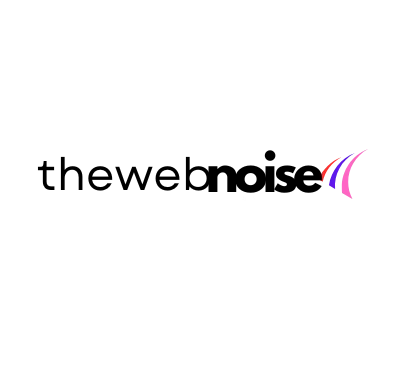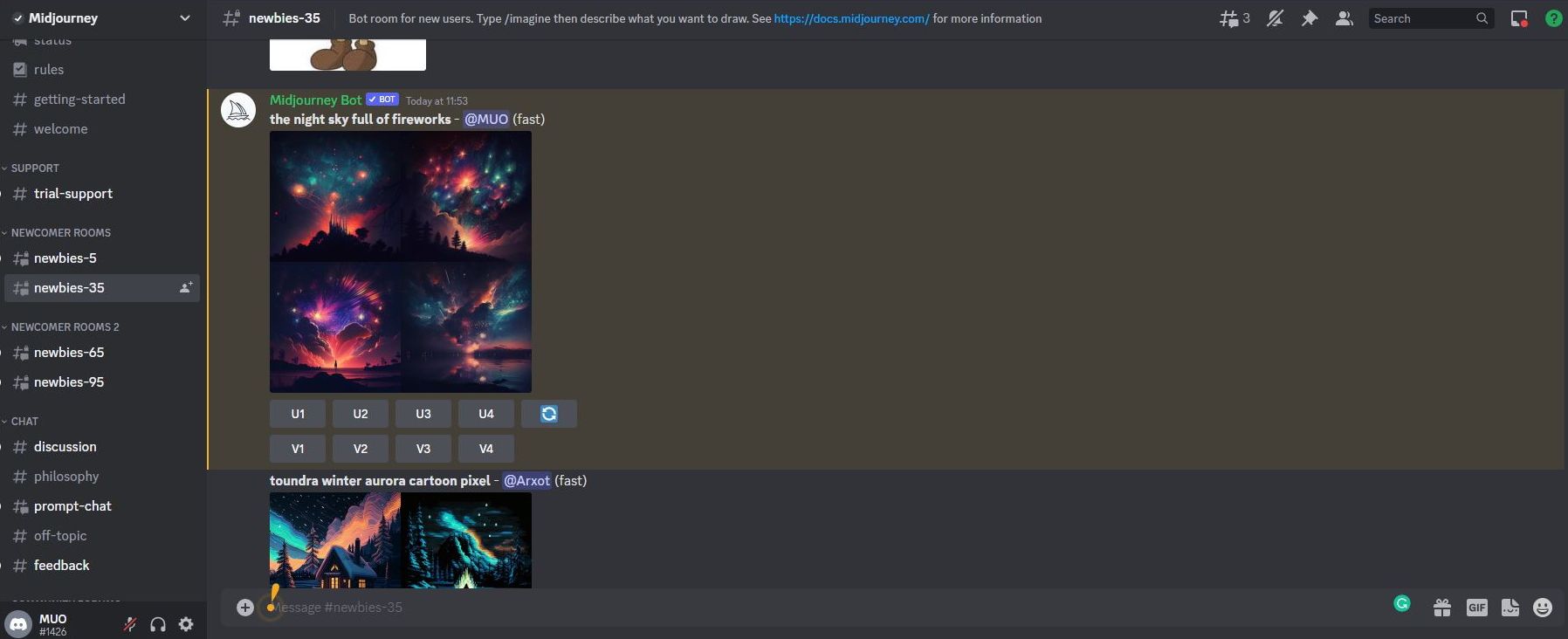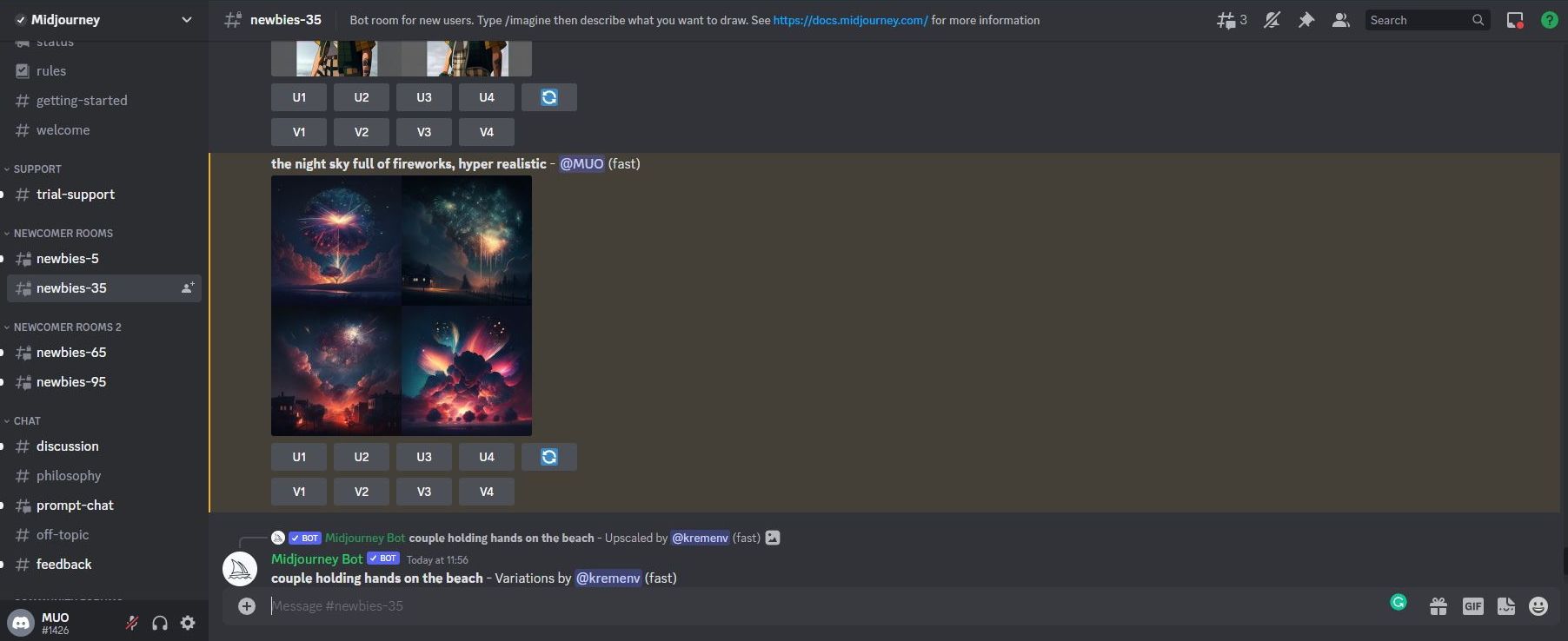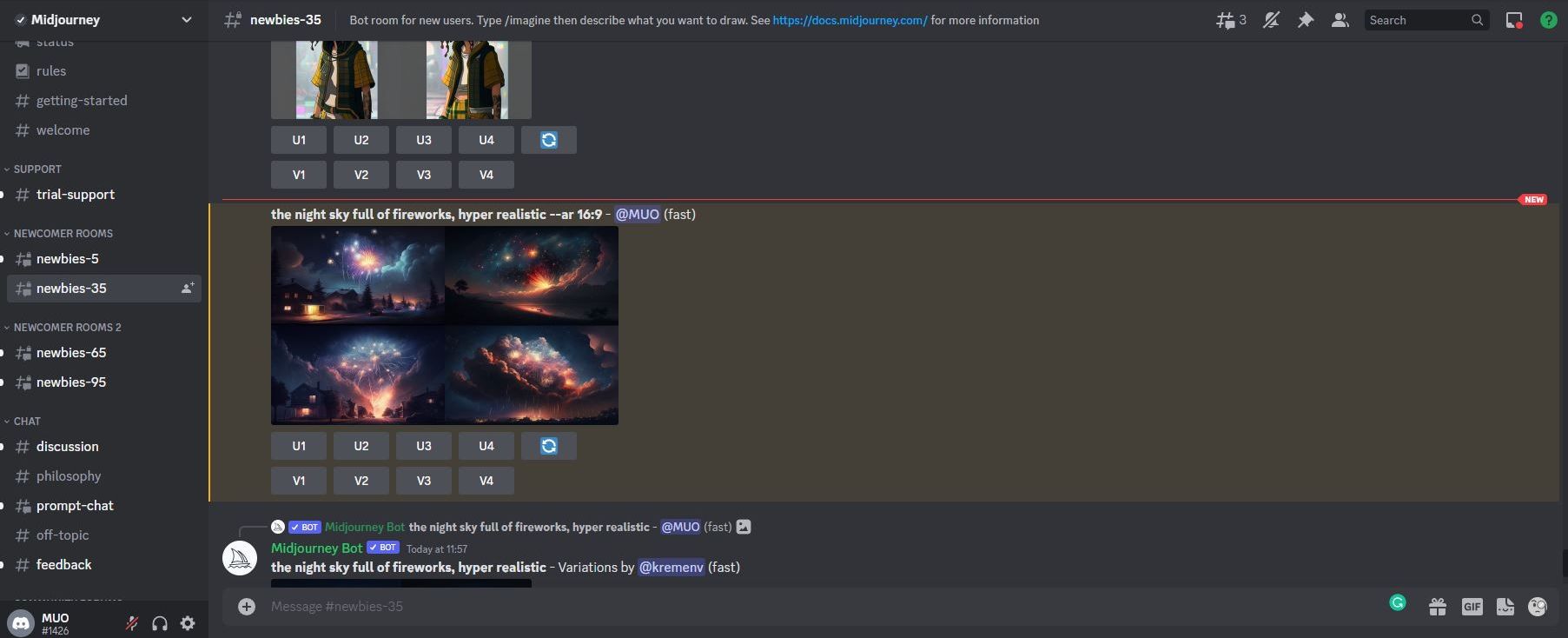There are so many variables to consider when using Artificial Intelligence tools and platforms, such as Midjourney and ChatGPT, that it can be hard to get started. Harder still to land on one process or way.
In this series, I have listed a variety of basic and advanced prompts to help you. Each time I do, I learn something new myself, plus I find some resources or guides that sort of up-end my work.
Midjourney Image Created by Rob Lennon, AI Expert, using the “Bioluminescence” as a prompt keyword.
IMAGE COURTESY –Midjourney Facebook community
Only a couple of weeks ago, I mentioned a slew of technical terms and methods to get the most out of these tools, from Midjourney to Stable Diffusion to DALL-E.
You can read it here: Feel Like Midjourney AI Is Daunting ? Here Are Some More Prompt Tips.
I referenced things like “aspect ratio” and “stylize” or even referencing a specific version of the service. Then I thought I cracked the code by using OpenAI’s ChatGPT service to help you (and me) get to these details more easily.
All of these tips and methods and hacks are valuable. They can certainly help you get to the result you want. AI is moving so fast that you need all the tools in your toolbox that you can carry.
Then along comes Rob Lennon “AI-Whisperer” again who I have mentioned in a couple of other posts for his expertise in advanced ChatGPT prompts.

Here is Rob with another amazing Twitter thread about using specific keywords, with Midjourney, everyday sorts of terms, nothing too technical like aspect ratio or art styles or software version codes, to come up with that stunning image you see above.

He shares 16 new keywords (well, 14 in addition to the two I am sharing below, and in the caption above) he tested his ideas and tested again.
Imagine [prompt] Storm Trooper Bioluminescence
This is the thing with AI tools right now – it takes a ton of time and a willingness to keep experimenting. Sure, some people are getting it right in short order, but most of us have to keep building like we might with a set of Lego bricks without an instruction manual. Try, take it apart, try again. It is a fun activity, if you do not mind such tasks.

I am building, testing, exploring and sharing it with you because I am trying to find ways to get more done. For me, getting more done means better outlines, better writing, new ways of looking at something and getting feedback on-the-fly, being able to truly create something artistic for the first time in my life. To use words to draw. That is profound and exciting.

Back to Rob. He starts testing without using the technical parameters and the results are mind-bending. He says in the thread that those parameters set up expectations on the part of the AI; My words, not his. With four different subjects or ideas, he then sets about using those terms in the image prompt, followed by 61 different tags or what I called keywords or terms to see what Midjourney could do.

Now to be fair to my above comments about technical terms, he thinks some of those things will need testing and could be useful. He does indeed use some technical terms and parameters, but I tested some of his terms with basic concepts and got results in the right direction. You do not have to throw away the technical aspects if it is working for you. That’s a relief, right?

244 tests using 61 tags and 4 image concepts:
- Floral vector art
- A jungle landscape
- A storm trooper
- An elven queen
Here is a sample of the floral vector art with the tag “Spherical Aberration.”
Screenshot of Rob Lennon’s Midjourney tests with 61 different tags – this one of “Floral Vector Art” …
IMAGE COURTESY -Midjourney Facebook community
I can tell you from my less rigorous efforts that running all those tests would take a long time. It took him eight hours. It would have taken me 24 hours, most likely.
But if you read his Twitter thread, you will find the 16 tags and running them through Midjourney (and likely the others) will produce some beautiful and original imagery.
For many of us, instead of hunting for the perfect image, we can write it down in an AI image generation tool and get to something creative that helps illustrate your article or web post or presentation.
Let me know on social channels what you are trying and testing with AI tools. Tag me on Twitter for any cool imagery you create. Please share the prompt that got you there, too.
How to Use Midjourney to Create AI Art
AI art is becoming more advanced, and part of that includes becoming more accessible. Midjourney is one such example. This tool generates images based on your text prompts through the power of AI and machine learning.
This is similar to other AI art generators such as OpenAI’s DALL-E. Once you really know how to use Midjourney, you’ll have no trouble creating some truly unique pieces of art.
How to Access Midjourney
Gaining access to Midjourney is a lot easier than many other AI programs such as ChatGPT.
There’s no program to install or convoluted libraries to set up, and if you already have a Discord account, you don’t even need to sign up.
This is because Midjourney is accessed entirely through Discord. Discord is a free online text and voice chat service that allows hundreds or even thousands of users to come together and talk.
Once you’re familiar with Discord, all you have to do is join the Midjourney Discord server. You can do this using this Discord invite link, or by navigating to the Join the beta button on the Midjourney website.
How to Use Midjourney
Just like that, you now have access to Midjourney. But what can you actually do with it? Using Midjourney is a pretty straightforward process, but if you’re new to Discord or just visiting the server for the first time, it can be a little overwhelming.
You’ll want to start by going to one of the rooms under the Newcomer section headers. These will be named newbies followed by a number. There’s no real difference between these rooms, so feel free to use whichever you’d like.
Once inside the correct room, you’re ready to begin. To get Midjourney to generate an image, you’ll want to run a Discord command. All you have to do is type /imagine and then a text description of whatever it is you’d like Midjourney to generate.
There are tons of AI art prompt ideas worth giving a try, for example, typing “/imagine the night sky full of fireworks” will cause Midjourney to begin generating exactly that.
The Midjourney bot takes a little bit of time in order to give you your results, and will generate four different images based on your prompt.
When you use Midjourney for the first time, you’ll be starting a free trial with the service that’s good for approximately 25 image generations. After that, you’ll only be able to use Midjourney if you sign up for a premium account. You can check how far through your trial you are using the /info command in the Midjourney Discord server.
How to Get the Most Out of Midjourney
As far as using Midjourney to get any result, that’s really all there is to it. But generating AI art isn’t as simple as just typing in what you want and the art bot reading your mind. Instead, there are a number of ways to get exactly what it is you’re looking for from Midjourney.
The first and easiest thing you can do is use the buttons below your generated image to guide the AI toward what you want. The buttons labeled U are to upscale the corresponding image, with U1 upscaling the first image, U2 the second, and so on. Clicking any of these options will increase the resolution of the image, which is great for when Midjourney generates a beautiful piece of art that you want to make higher-quality.
Beneath that, you can find the buttons labeled V which correspond to the images in the grid in the same fashion as the U buttons. These buttons create variations of the selected image that are similar in their overall structure and style. This is what you want to select when Midjourney creates an image that is close to what you want, but not exactly right.