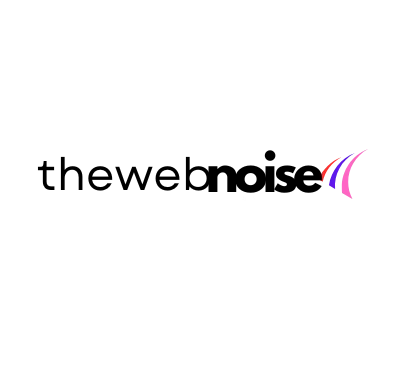New iOS 16.4.1 Issues and Fixes] Got errors and glitches after updating to iOS 16.4.1? Have problems with iOS 16.4.1 stability, random bugs, no sound, call drops, or Wifi / Bluetooth not working issues? Check out our complete roundup for iOS 16.4.1 problems and troubleshooting fixes.
Although Apple managed to solve many problems with the iOS 16.4.1 update it released for iPhones, some problems such as CarPlay connection emerged. Here is detailed information about the problems experienced and how to fix these problems.

CarPlay and AirPods Issues in iOS 16.4.1 Update
On iPhone models with the new version, there is a disconnection problem when connecting to the car screen with CarPlay .
This causes the car software to suddenly not recognize the iPhone. Although the problem is said to be fixed by itself or when you restart the device, this leads to annoying problems such as sudden disconnection while navigating or on a call.
On iPhone models with the new version, there is a disconnection problem when connecting to the car screen with CarPlay.
This causes the car software to suddenly not recognize the iPhone. Although the problem is said to be fixed by itself or when you restart the device, this leads to annoying problems such as sudden disconnection while navigating or on a call.
How to Fix CarPlay Problems After iOS Update?
While problems with Android Auto are usually caused by third-party cable usage, the situation is different for Apple .
Apple does not allow the use of uncertified Lightning cables, so there is no hardware solution. So what can you do in this situation?
- Reset Siri: Because the voice assistant is integrated with CarPlay, resetting Siri will reset your profile in CarPlay as well.
- Remove and recreate your CarPlay profile: This can help eliminate existing connection problems.
- Install the latest iOS 16.5 beta update: This update includes CarPlay connectivity fixes.
Although these processes take some time, for now there is no solution other than waiting for Apple to release the iOS 16.5 version for everyone. Remember, we recommend backing up your device before you start installing the beta version.

If you’ve updated your iPhone to iOS 16.4.1 and found some issues with using the latest version of iOS, you’re certainly not alone. We’ll show you a complete list of common iOS 16.4.1 problems and how to fix them easily.
UPDATE 2 – What’s New In iOS 16.4.1 (April 08, 2023): Apple today released iOS 16.4.1 with some bug fixes that come almost two weeks after the launch of iOS 16.4. So far some spotted iOS 16.4.1 issues includes iPhone Stuck On Apple Logo, iPhone Security Lockout, Move To iOS Not Working, Use iPhone as Webcam and a patch of security issues caused by Caches.
iOS 16.4.1 Bug Fixes:
- iOS 16.4.1 Fixed Pushing hands emoji does not show skin tone variations.
- iOS 16.4.1 Fixed Siri does not respond in some cases.
UPDATE 1 – What’s New In iOS 16.4 (March 29, 2023): Apple today released an unanticipated iOS 16.4.1 including New Emoji Characters, Safari Web Push Notifications, and a full of security fixes.
What’s New in iOS 16.4:
- iOS 16.4 adds 21 new emoji including animals, hand gestures, and objects are now available in emoji keyboard.
- iOS 16.4 supports Notifications for web apps added to the Home Screen.
- iOS 16.4 Voice Isolation for cellular calls prioritizes your voice and blocks out ambient noise around you.
- iOS 16.4 Duplicates album in Photos expands support to detect duplicate photos and videos in an iCloud Shared Photo Library.
- iOS 16.4 VoiceOver app support for maps in the Weather app
- iOS 16.4 Accessibility setting to automatically dim video when flashes of light or strobe effects are detected
iOS 16.4 Bug Fixes:
- iOS 16.4 Fixed an issue where Ask to Buy requests from children may fail to appear on the parent’s device.
- iOS 16.4 Fixed issues where Matter-compatible thermostats could become unresponsive when paired to Apple Home.
Since it’s the early stage of iOS 16.4.1, there are still plenty of bugs and stability issues and if you are thinking of installing iOS 16.4.1 on your iPhone, you should be aware of unexpected bugs (Accidentally Deleted iMessage Conversation). Before taking any action, make sure you’ve create solid backup for your iPhone and follow our dedicated iOS 16.4.1 Problems and Troubleshooting Tips to have a head start.
Most Common iOS 16.4.1 Issues and Best Fixes
How To Fix iOS 16.4.1 Battery Draining Fast Issues
iOS 16.4.1 Battery Draining Scenarios (True Case): “Is it me, or this while battery draining issue is just getting worse after upgrade to iOS 16.4.1?
This is just a disaster for equipment with such a price tag on it. Apple needs to fix this ASAP! Guess I’m not the first person who has associated iOS 16.4.1 battery drain with my iPhone 7 Plus. I’ve checked the battery settings to see what app is possibly causing the drainage. But I just didn’t find anything abnormal.”

Common Reasons That Can Cause iOS 16.4.1 Battery Draining Issues (Diagnosis): Find your iOS 16.4.1 battery draining fast for no reason?
You’re not alone. From early iPhone 6s to the brand new iPhone 11 Pro, the iPhone battery issue always persists and bothers a wide range of customers.
Many iOS 16.4.1 users have reported to us that they are experiencing a sudden and unusual drop on their phone’s battery life as it now drains so fast.
How To Fix iOS 16.4.1 Battery Draining Issues (Solutions):
- Fix 1 – Check Battery Health Status: Open Settings app > Battery > Battery Health > Check the Maximum Capacity to see if the battery of your device is in good status > Consider enabling Optimized Battery Charging to reduce battery aging.
- Fix 2 – Close or Delete Battery Swallowing Apps: To delete an app on iOS 16.4.1, back to main screen > Long Press an app you want to delete until you see the app icon start giggling > Tap Delete.
- Fix 3 – Manage iOS 16.4.1 Settings: To do so: Disable Auto-Brightness > Adjust Screen Brightness > Adjust frequency of Background App Refresh > Enable Reduce Motion > Activate Low Power Mode.
How To Fix iOS 16.4.1 Unable To Update Problems
Common iOS 16.4.1 Unable To Update Scenarios (True Case): For the first time in my iOS life I am getting the “Unable to verify the update” message when installing iOS 16.4.1 update on my iPhone 8 Plus (my wife given to me). Any idea on how to resolve the iOS 16.4.1 unable to update issue? I already restarted the phone device but it didn’t work. In my iPhone 11 Pro Max and my iPhone X, the update just worked fine.

Common Reasons That May Cause iOS 16.4.1 Unable To Update Problem (Diagnosis): The latest iOS 16.4.1 has recently been made available to selected Apple devices including iPhone 6s, iPhone 8 Plus, and more.
Aside from bringing advanced and fresh new features, the new iOS 16.4.1 update also contains minor or major iOS 16.4.1 bugs. But through hundreds of recent user feedbacks, we noticed the iOS 16.4.1 upgrade is not as easy and smooth as you may think.
If you’re Unable to Update To iOS 16.4.1 or iOS 16.4.1 Now Showing Up, refer our complete iOS 16.4.1 unable to update troubleshooting article to have a quick fix.
Best Tips for iOS 16.4.1 Unable To Update Problems (Tips & Potential Fixes):
- Fix 1 – Delete IPSW File and Try Again: For whatever the reason iOS 16.4.1 update is interupted or hang in half way, you can remove the unfinished iOS software update file (in .ipsw format) and relaunch the iOS update.
- Fix 2 – Check iPhone Network Connection If You Use Wireless Update: Verify if you can reach the iOS 16.4.1 update server or can verify the update. Give a try with another Wifi Network or, you can update your iPhone to iOS 13/iOS 16.4.1 via iTunes.
- Fix 3 – iOS 16.4.1 Update Stuck with Apple Logo: If somehow you run into this device Unable to Install iOS 13/iOS 16.4.1 Update issue, give a try with iOS System Recovery tool.
- Fix 4 – Free Up Space On iPhone: Make sure there are enough free available storage space on your iOS 16.4.1.
How To Fix iOS 16.4.1 Backup/Restore Error Code Problems
Common iOS 16.4.1 Backup/Restore Error Code Scenarios (True Case): I want to ask if someone knows the problem I have with an iPhone 6s after upgrading to iOS 16.4.1.
The first time I tried to boot it it showed the “connect to iTunes” logo so I attached it to my pc for the very first time (original cable and I use a MacBook Pro WITH THE LATEST iTunes version installed).
The restore process started but then just freezes when the “Waiting for iPhone” logo shows up. It took more than 15 min before iTunes showed an error 4005.

Common Reasons That May Cause iOS 16.4.1 Backup/Restore Error Code Problem (Diagnosis): An iOS 16.4.1 Backup/Restore error code usually occurs when you try to restore an iPhone with iTunes or Finder app on your computer. Common iOS 16.4.1 Error Codes are iPhone Error Code 1671 – your computer is downloading necessary software; iPhone Error Code 3194 – your computer might not be able to connect to Apple servers; if you see iPhone Error Code 4013 – your computer is unable to update your device because it’s passcode locked and the device wasn’t unlocked for the update or restore.
Best Tips for iOS 16.4.1 Backup/Restore Error Problems (Tips & Potential Fixes):
- Fix 1 – Keep iTunes Software Up To Date: On a Mac with macOS Catalina 10.15, make sure your Mac is up to date. If you have a Mac with macOS Mojave 10.14 or earlier, or a PC, make sure you have the latest version of iTunes.
- Fix 2 – Make Sure Your iPhone Can Communicate with Apple Servers: Make sure that your computer can communicate with the Apple iOS 16.4.1 software-update servers and also check your third-party security software.
- Fix 3 – Unlock Your iPhone and Try Again: Unlock your device and try again. If you still see an iPhone error code appears, contact Apple Support.
How To Fix iOS 16.4.1 Bluetooth Not Working Problems
Common iPhone 7/7 Plus Bluetooth Not Working Scenarios (True Case): Hi all.. not sure if anyone on this forum have experienced Bluetooth connectivity issue with your PCM with the new iPhone 7 Plus after iOS 16.4.1 update.
Both my wife’s and my iPhone 7 Plus couldn’t hang on to Bluetooth connections with PCM. Our new iPhones were all worked flawlessly.
Based on my research, people on various Apple-related forums were saying it was a common iPhone 7 Bluetooth Not Working issue, and since then Apple released iOS 16.4.1 to fix this issue. However, we are still having this issue since the update.

Common Reasons That May Cause iOS 16.4.1 Bluetooth Not Working Problem (Diagnosis): Among couple of common iOS 16.4.1 problems, the Bluetooth not working issue is one of the most affected one. Lots of our community fans have reported the Bluetooth problems since upgrading to their Apple’s latest iOS 16.4.1. Recent iOS 16.4.1.0.1 updates were supposed to bring a fix, but they don’t appear to have solve the issues for everyone.
Best Tips for iOS 16.4.1 Bluetooth Not Working Problems (Tips & Potential Fixes):
- Fix 1 – You can’t connect iOS 16.4.1 Device to other Bluetooth devices: Make sure that your Bluetooth accessory and your iPhone are close to each other > Turn your Bluetooth accessory off and back on again > Make sure that your Bluetooth accessory is on and fully charged or connected to power.
- Fix 2 – If there’s an app that’s not working with Bluetooth accessory: Go to Settings > Privacy > Bluetooth on your iOS 16.4.1 device, and make sure that you’ve turned on Bluetooth for the app.
- Fix 3 – If your iPhone Not Connecting To Bluetooth Devices: If you previously connected your Bluetooth accessory to your iOS 16.4.1 device, unpair the accessory, put it back in discovery mode, then try to pair and connect it again.
How To Fix iOS 16.4.1 Wifi Not Working Problems
Common iOS 16.4.1 Wifi Not Working Scenarios (True Case): Hello, my iPhone 8 Plus stopped now working when connected to Wifi network just after updating to iOS 16.4.1.
I have to disconnect wifi for my phone to work which means I’m going through data like water. It is not the router as my husband is not having an issue and my iPad works just fine. Can you help? I didn’t see the iOS 16.4.1 Plus Wifi option greyed out so I guess it’s probably the iOS 16.4.1 software issue.

Common Reasons That May Cause iOS 16.4.1 Wifi Problem (Diagnosis): When an iOS 16.4.1 device won’t connect to Wi-Fi network, it’s not easy to determine where the problem is since there are several factors involved ( How To Fix iPhone 6/7/8/Xr/11 Error 9).
Maybe your computer or other iOS device can connects to the same Wifi rooter, or maybe no devices will connect at all. So in this section, we will discuss how to troubleshoot common iPhone 7/7 Plus Wifi Not Working issues.
Best Tips for iOS 16.4.1 Wifi Problems (Tips & Potential Fixes):
- Fix 1 – Make sure that Wi-Fi rooter is on: Go to Settings > Wi-Fi and make sure that Wi-Fi is on. Tap the name of your Wi-Fi network to join.
- Fix 2 – Check for issues with your Wi-Fi network: If your iOS 16.4.1 device detects an issue with your Wi-Fi connection, you might see a Wi-Fi recommendation under the name of the Wi-Fi network that you’re connected to.
- Fix 3 – Reset iOS 16.4.1 Network Settings: Reset your Network Settings. Tap Settings > General > Reset > Reset Network Settings.
How To Fix iOS 16.4.1 Camera Not Working Problems
Common iOS 16.4.1 Camera Not Working Scenarios (True Case): Hello, this is my first request here. I have problem with both Facebook and WhatsApp in iOS Mac/iPhone and the Camera does not work. What I found out is that the Video constraints are not getting contracted therefore when I try the Camera on my iPhone 6s Plus running iOS 16.4.1 to start with the icon Mute/Unmute Camera the Camera does not work. While the native iOS 16.4.1 Camera app just works fine. How can I fix this?
 How To Fix iOS 16.4.1 Camera Problems
How To Fix iOS 16.4.1 Camera ProblemsCommon Reasons That May Cause iOS 16.4.1 Camera Problem (Diagnosis): The iOS 16.4.1 Camera not working issues can be caused by either hardware or software glitches. To check iOS 16.4.1 software, make sure you have allowed the iOS 16.4.1 Camera permission in full. Look to the right of the camera at the top/back of the screen, and make sure that there is nothing blocking the lens. Continue reading our complete iOS 16.4.1 Camera Not Working Tutorial or give a check on the following quick fixes.
Best Tips for iOS 16.4.1 Camera Problems (Tips & Potential Fixes):
- Fix 1 – Update device to the latest iOS 16.4.1 version: Go to Settings > General > Software Update > Confirm if there is a new iOS 16.4.1 version is available.
- Fix 2 – Test iOS 16.4.1 With Facetime: The quickest way to test your both front and back cameras is with the FaceTime app ( iMessage and FaceTime Waiting for Activation).
- Fix 3 – Force Restart iOS 16.4.1 Device: When you restart your iOS 16.4.1 device, you are clearing the temporary memory of any errors or hung up apps.
How To Fix iOS 16.4.1 Frozen Screen Problems
Common iOS 16.4.1 Frozen Scenarios (True Case): Ever since upgraded to iOS 13.4 and when I go into “Settings” I can’t do anything on my iPhone 6s Plus.
It just a total freeze and can’t scroll down/up. It’s completely unresponsive and keeps still when tapping on anything. All I can do is get out of this iPhone frozen issue, close it, and go back in it and after doing it a few times it may work. Does anyone have this problem?

Common Reasons That May Cause iOS 16.4.1 Frozen Screen Problem (Diagnosis): Honestly, an iPhone 6s or iPhone 6s Plus is relatively old for iOS 16.4.1 update since it has been five years from its initial release. Some common and widely affected iOS 16.4.1 problems are like iPhone Hissing noises, unable to replace the home button, iOS 16.4.1 Loop Disease issue, etc. In regards of iPhone Screen Frozen issue, you can follow steps below to have easy and quick fix.
Best Tips for iOS 16.4.1 Frozen Problems (Tips & Potential Fixes):
- Fix 1 – Delete Freezing Apps On iOS 16.4.1: On your iOS 16.4.1 device, touch and hold any malfunctioning app on the Home screen, then tap Edit Home Screen > Tap Delete icon to remove this app from your iPhone.
- Fix 2 – Force Restart iPhone: Press and quickly release the Volume Up button > Press and quickly release the Volume Down button > Press and hold the Side button (aka power) until you see the Apple logo.
- Fix 3 – Restore iPhone: You can use iCloud or iTunes to restore your iOS 16.4.1 from a backup.
How To Fix iOS 16.4.1 Black Screen Problems
Common iOS 16.4.1 Black Screen Scenarios (True Case): I took my working iPhone 8 to upgrade to iOS 16.4.1 and left it alone for couple hours.
I came back later and found “something went wrong” and now it seems the phone does not display anything. I was frustrated and furious, so I’d like to ask some help to put my old iPhone screen back on. Does anyone have the same iOS 16.4.1 problems here?

Common Reasons That May Cause iOS 16.4.1 Black Screen Problem (Diagnosis): Most of the time, when an iOS device gets stuck on a black screen, it could be a firmware crash brought about by iOS 16.4.1 bugs or iPhone hardware glitches.
Problems like this can be fixed without having to take that trip to the Apple Store. Try doing some basic iOS bugs troubleshooting procedure first before bring it to the shop. We collected a bunch of customer feedbacks and Apple-certified technician solutions to help you walk through this iOS 16.4.1 black screen issue quickly.
Best Tips for iOS 16.4.1 Frozen Problems (Tips & Potential Fixes):
- Fix 1 – Delete Freezing Apps On iOS 16.4.1: On your iOS 16.4.1 device, touch and hold any malfunctioning app on the Home screen, then tap Edit Home Screen > Tap Delete icon to remove this app from your iPhone.
- Fix 2 – Force Restart iPhone: Press and quickly release the Volume Up button > Press and quickly release the Volume Down button > Press and hold the Side button (aka power) until you see the Apple logo.
- Fix 3 – Restore iPhone: You can use iCloud or iTunes to restore your iOS 16.4.1 from a backup.
Finally
Now can you fix your iOS 16.4.1 problems with our suggestions above? If you still have further iOS 16.4.1 software issues or bugs, feel free to contact us and we are happy to help. In addition, we will keep updating our iOS 16.4.1 Porblems list so that to cover all upcoming software/hardware glitches on your Apple devices.